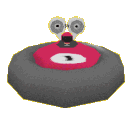A month ago, I played a single player game on Steam with a multiplayer mod. It made me wonder how it was possible without network configuration such as port forwarding. A quick Google unearthed the Steamworks API, and I set about making HoverRace work using this.
A month later and HoverRace can now be played without any network configuration. You will no longer need to port forward to play HoverRace.
You can find it on Steam here:
https://store.steampowered.com/app/1862020/HoverRace/